eMail settings on new server
How to setup your email client.
PX Media Servers/Hosting eMail settings
Follow each step very closely. If one field is not correct your eMail will not work.
Mail settings are as follows.
note: Only make edits if you are experiencing email problems or You are setting one up for the first time.
User name: Always use the Full Email Address (na**@yo********.com) in any “user name” field.
Problem/Solution: (Another possible problem could be upper and lower case in the user name. It’s always best to try all lower case first).
If you have tried everything and you email is still not working, try changing your password to the default password that was used when your email account was setup
INCOMING
Incoming mail/pop server set to: mail.yourdomainname.com
Incoming port should be 110 unless your ISP requires something different.
If you want to use the secure port 995 be sure to select the use SSL box. Only used by some accounts.
When you start your eMail APP, accept the certificate warning if you get one and connect anyway.
(Use your domain name in the below sample to your domain) DO NOT USE MY DOMAIN NAMEs or UserNames.
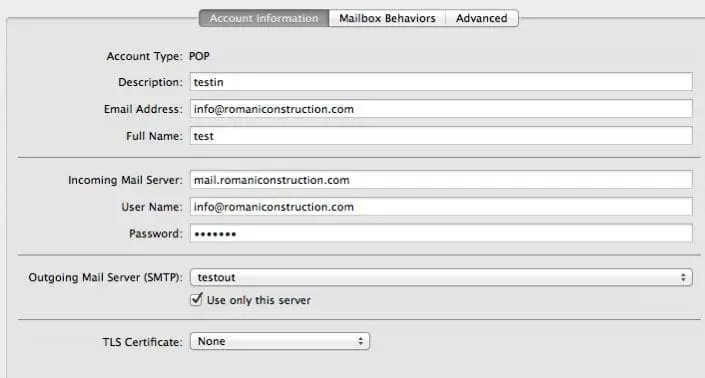
This is not for SSL, use port 110 and (be sure to uncheck the Use SSL)
Please set/check yes REMOVE copy from server if you only use this account on one computer / device.
If you are using multiple computers and or cell phones on the same email address you may experience problems when connecting “sending/retrieving” at the same time. Our system only allows one device to connect at a time. Try turning one off if your experiencing problems.
You only have a limited amount of space on the server. So, keep your spam and trash folders empty. (If your inbox gets to big it may be removed) So, Keep a backup ALWAYS.
Set the incoming authentication to: “Authenticated POP (APOP)”.
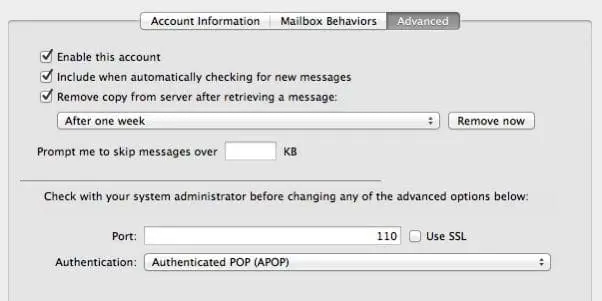
OUTGOINGOutgoing mail server (SMTP) Settings tab. Open tab and use below settings.
Account information tab.
- Description: this is the name you will see for your account in your eMail application (not important)
- Outgoing mail/SMTP server set to: mail.yourdomainname.com
- Outgoing MUST have authentication via password (set to YES)
- Outgoing port use custom port. (write in 25 or 2025) 2025 is always better. Many ISP’s (AT&T, Verizon, etc…) block port 25.
- Authentication: Set to password
- User Name is your FULL eMail address
- Password is your normal password (Us the default that was given to you)
- (Replace with your domain name in the below samples)
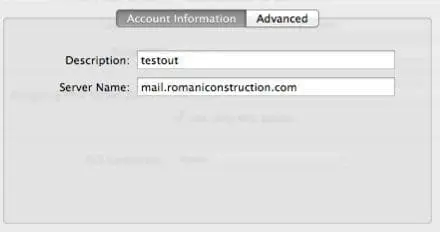
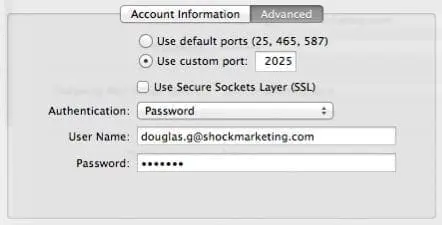
Frequently Asked Questions
What are the recommended incoming and outgoing mail server settings for PX Media’s email service?
Incoming Mail Server (IMAP/POP3): mail.pxmedia.com
Outgoing Mail Server (SMTP): mail.pxmedia.com
Port (IMAP): 993 (SSL)
Port (POP3): 995 (SSL)
Port (SMTP): 465 (SSL)
What username should I use when setting up email?
Do I need to enable authentication for sending emails?
What if I get an SSL error while setting up my email client?
Can I use webmail to check my emails?
What devices and email clients are compatible with PX Media’s email settings?
How do I know whether to choose IMAP or POP3?
Is there a limit on email storage or attachment size?
What should I do if I can't send or receive emails after updating settings?
First, double check that your server names, ports, and authentication options match PX Media’s specifications. Restart your email client and internet connection. If issues persist, contact PX Media support.

